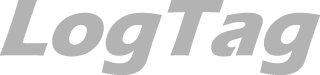Using the LogTag® with the Interface
When using the Logtag with the interface, you will need one of two different interface cradle types depending on the product you want to download.

Figure 1: Standard interface cradle with LogTag®

Figure 2: TICT/TIC20 interface cradle
Most products use the standard interface cradle, where the LogTag® is inserted into the slot from the top as shown to enable communication. You will be able to see the contact pins inside the slot that meet with the matching contact pads on the LogTag®. When inserting a LogTag® into the slot you feel a slight resistance as the contacts engage. Removing the LogTag® will cause a slight clicking noise as the contacts snap back into their unloaded position.
The indicator products TIC20 and TICT use a special cradle in which the contact pins are exposed at the top. To enable communication locate the indicator’s lug on the interface’s boss and firmly press it down, so the contact pins pierce through the rear label. When using the TICT, please remove the adapter from the bottom of the interface and place it as shown; this helps correctly locating the contact pins .

Figure 3: TICT in interface with adapter
You can connect both interface types to your computer at the same time, provided you use different ports.
LogTag® Analyzer will automatically download and display any readings or statistics stored inside the LogTag®.
USB recorder products do not require a dedicated interface; they communicate directly with LogTag® Analyzer when plugged into a USB port.
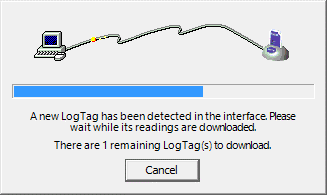
The download process will only take a few seconds, but you can stop it if needed by clicking on the Cancel button or pressing the ESC key.