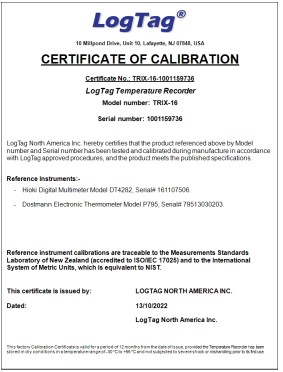
Every LogTag temperature logger is tested in the factory as part of our quality control. The test results are stored in memory and you are able to print your own calibration certificate using the Logtag Analyzer software.
This certificate is useful if you are being audited and they want proof of the reliability of the logger.
NOTE, however, that some users may require a recent certificate, or an official NATA certificate. In these cases you will need to purchase an additional NATA certificate. You can find more information on them with the link below.
The Logtag Calibration Certificate is only available through the Logtag Analyzer software for the first 12 months. If you require it for a logger that is more than 12 months old then please contact us on 1300 08 20 20 or send us an email to [email protected].
If you don’t have LogTag Analyzer installed on your computer you can download it from here:
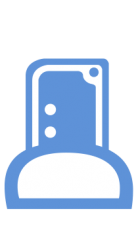
The two LogTags in the image will plug directly into the USB port of your computer. If they don’t have the USB connector (at the bottom of the LogTag) then they will need to be plugged into the LogTag reader (the device on the left), which will then plug into the computer.

Either:
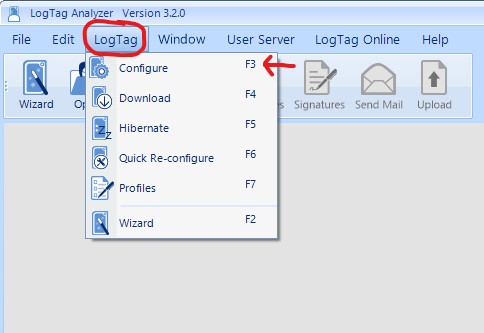
In the top right corner there is a button that says Certificate of Calibration, click this to retrieve your certificate.
NOTE:
If this button is greyed out as in the second image, your LogTag is either over 12 months old or first needs to be configured.
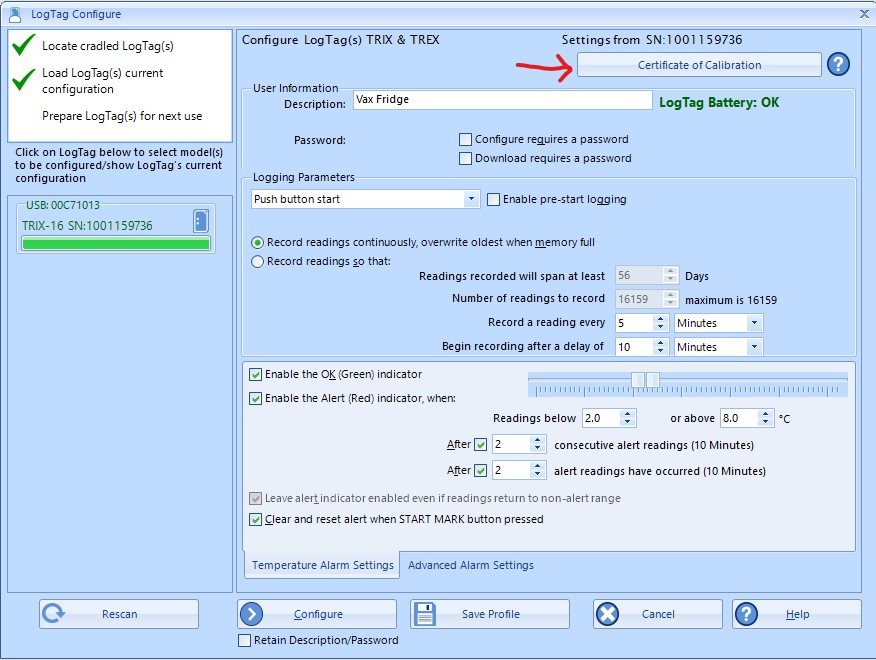
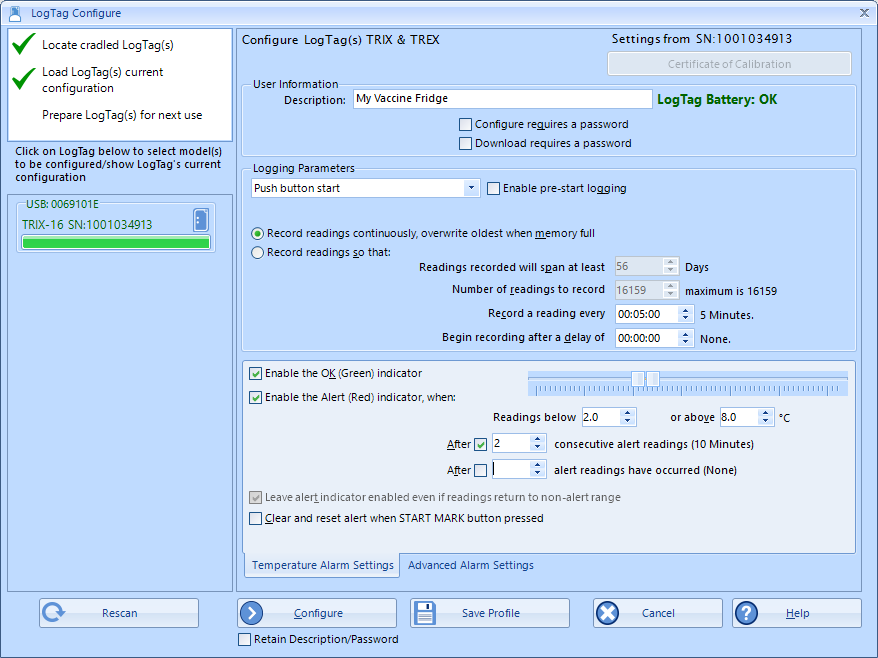
When you open your Certificate of Calibration, you have the option to save or print.
To print, select Print and then print to your chosen printer.
Image examples on the right may differ depending on the type of PC operating system you have.
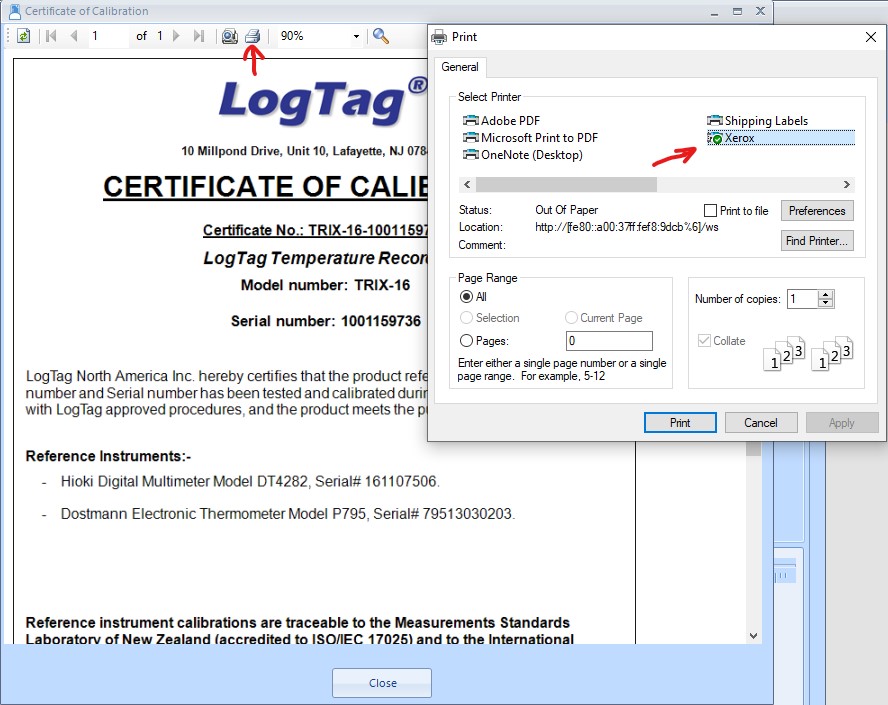
Repeat the above process but select the option that mentions PDF.
If you do not have this option you may not be able to save the certificate as PDF.
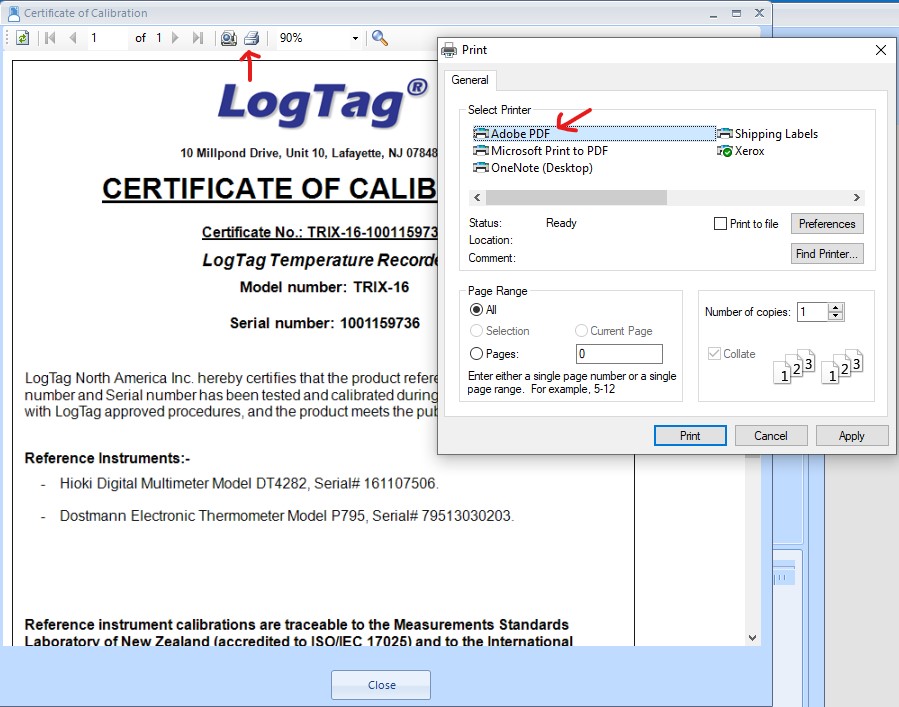
If you have any questions or require any further assistance, please contact us on 1300 08 20 20 or send us an email at [email protected].
We are a real team, working from our office in Castle Hill, Sydney, providing genuine support! We are here to support you, both now and in the future. Feel free to pick up the phone and give us a call on
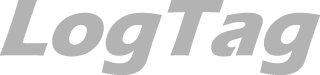
LogTag Temperature Recorders are distributed in Australia by

KEEP OUT OF REACH OF CHILDREN
LogTag loggers contain small batteries. Swallowing can lead to chemical burns, perforation of soft tissue, and death. Severe burns can occur within 2 hours of ingestion. Seek medical attention immediately.