

Finding your LogTag with the software
A box (Figure 1) will quickly appear telling you that the Interface has found your LogTag.
If this is the first time you have connected this LogTag, you will then see a second box (Figure 2) telling you that there is no data on the LogTag.
Click on the OK button to dismiss the box.
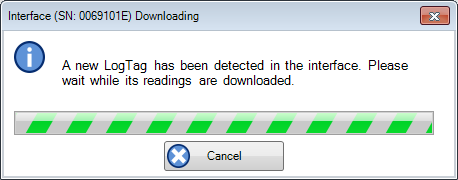
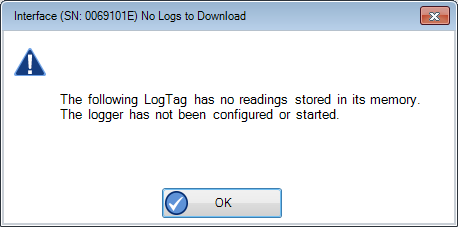
In the menus at the top of the screen, choose LogTag > Configure.
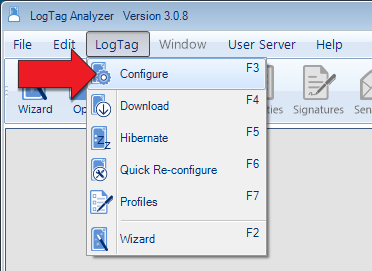
This will take you to the Configuration screen.
Configuration settings are discussed in the next section.
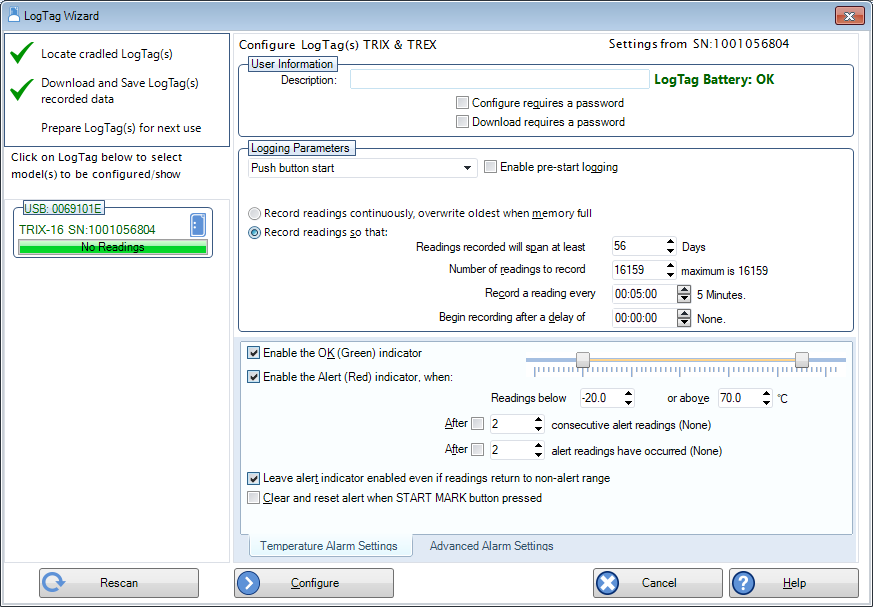
We are a real team, working from our office in Castle Hill, Sydney, providing genuine support! We are here to support you, both now and in the future. Feel free to pick up the phone and give us a call on
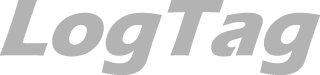
LogTag Temperature Recorders are distributed in Australia by

KEEP OUT OF REACH OF CHILDREN
LogTag loggers contain small batteries. Swallowing can lead to chemical burns, perforation of soft tissue, and death. Severe burns can occur within 2 hours of ingestion. Seek medical attention immediately.

Plug the LogTag Reader cradle into a USB port on your PC.
Insert the LogTag in the Reader so that the metal contacts at the back touch the contacts in the reader.

The LogTag with USB will connect to any USB port on a Windows PC.
In some cases, the physical size of the LogTag makes it difficult to insert into laptop ports. If this is the case, you can buy a short USB extension from most computer stores that will make it easier.