Exit the LogTag Analyzer software and delete the file “User Profile.dat” from C:Documents and Settings#USER#Application DataLogTag. In VISTA and Windows 7, this file is located in C:Users#USER#AppDataRoamingLogTag. You may need to change the display settings in Windows Explorer to be able to navigate to this file (Note: The Windows search feature will likely not find this file, however you can quickly navigate to the Roming profile location by typing “%APPDATA% into the Windows Explorer Address Bar). Please refer to the Windows Operating System’s online help.
Once this file is deleted, the software menus will be displayed in the language set in the Regional Options of the operating system (if LogTag Analyzer software supports this language, otherwise in English). Please note, that other settings you may have made like Communication port settings or default chart parameters will be lost.
We are a real team, working from our office in Castle Hill, Sydney, providing genuine support! We are here to support you, both now and in the future. Feel free to pick up the phone and give us a call on
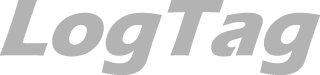
LogTag Temperature Recorders are distributed in Australia by

KEEP OUT OF REACH OF CHILDREN
LogTag loggers contain small batteries. Swallowing can lead to chemical burns, perforation of soft tissue, and death. Severe burns can occur within 2 hours of ingestion. Seek medical attention immediately.