This is a quick video explaining how to configure the logtag temperature logger for fridges including vaccine fridges and hospitality (food) fridges. A brief summary is also shown below the video.
| Field | Comments |
|---|---|
| UserID | The User ID is a description field to help you identify the unit. It could be the name of the fridge, or the name of the company or practice. |
| Start | Push button start means that you will need to push the “Start/Mark” button on the logtag when you want the logger to start.Push the button when you place it in the fridge. |
| Record | Record reading continually means that you will always have the most recent readings in memory.If you use the other option then the logger will stop when the memory is full. |
| Sample rate | “Record a reading every” is the sample rate. This is how often the Logtag will measure and store the temperature.For most applications a 5 minute sample rate is ideal. |
| Start delay | There is generally no need to have a start delay, especially if the push button start is being used. |
| Green indicator | Turn on the “Enable the OK (green) indicator. This is the LED on the Logtag that flashes green. |
| Alert indicator | Turn on the alert (red) indicator so that it will alert you if the temperatures are too hot or cold. |
| Temperature limits | For vaccine fridges set the low and high alarm limits to 2°C and 8°C. That is 2° and NOT -2°.For food fridges set the low and high alarm limits to 0°C and 5°C. |
| After | Set this to 4 consecutive readings. This will minimise false alarms due to a short fluctuation in temperature. These spikes are typically caused by the door being left open or the fridge being restocked. They will not impact on the product being stored but will momentarily change the air temperature. |
| Clear and reset | The “clear and reset alert” option allows the user to press the “Clear” button on the logger to stop it flashing red and start flashing green.If this is not turned on, the only way to clear the red flashing LED is to reprogram it with a computer. |
| Passwords | Do not enter a password in the password fields, unless you specifically require the security feature. |
We are a real team, working from our office in Castle Hill, Sydney, providing genuine support! We are here to support you, both now and in the future. Feel free to pick up the phone and give us a call on
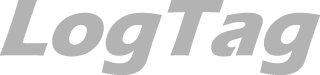
LogTag Temperature Recorders are distributed in Australia by

KEEP OUT OF REACH OF CHILDREN
LogTag loggers contain small batteries. Swallowing can lead to chemical burns, perforation of soft tissue, and death. Severe burns can occur within 2 hours of ingestion. Seek medical attention immediately.