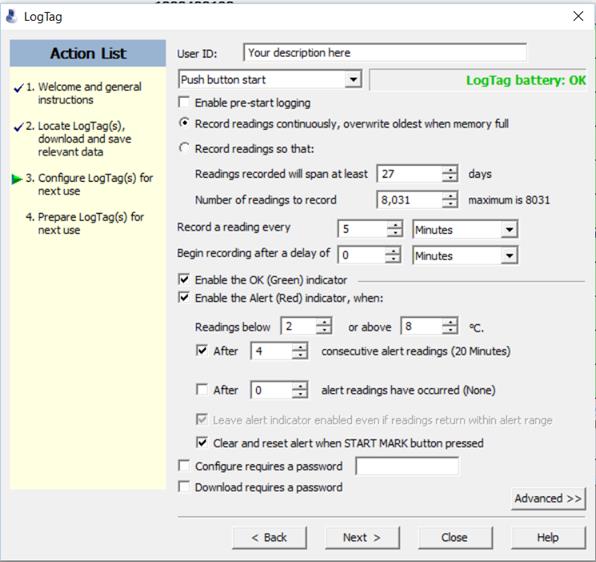
This post is made up of two sections:
You may want to simply go to the post on:
You need to configure the Logtag Temperature Logger before using it. This will tell it how often you want it to record the temperature and what the alarm limits are.
You need to do this when you first receive the logger. Before you run the software, plug the Logtag cradle into the USB port of your computer.
Run the Logtag Analyser software. You will see the following screen appear:
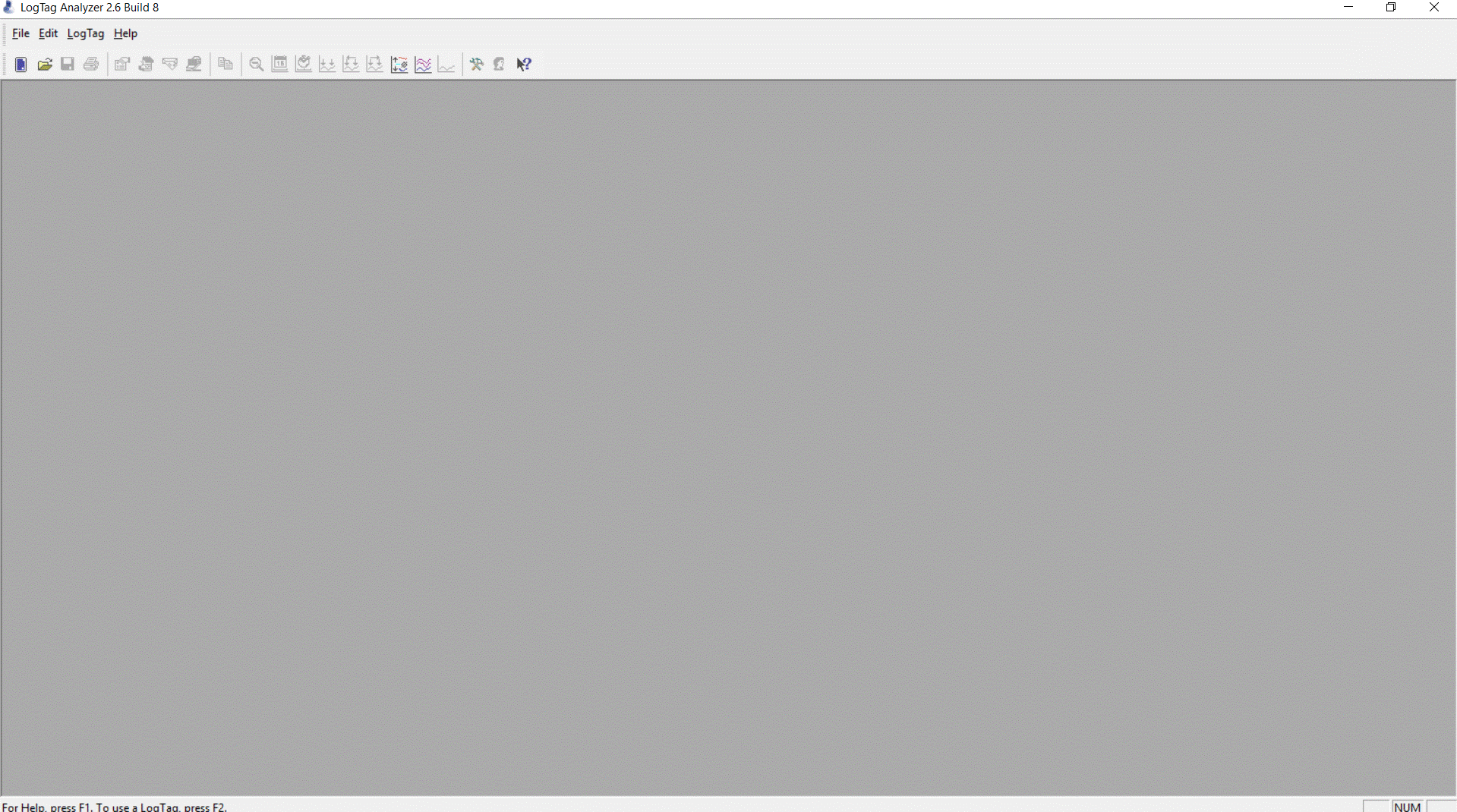
Plug the Logtag into the cradle.
If the Logtag Wizard does not automatically start then press the Logtag Wizard button just below the “File” menu.
You will see this screen appear:
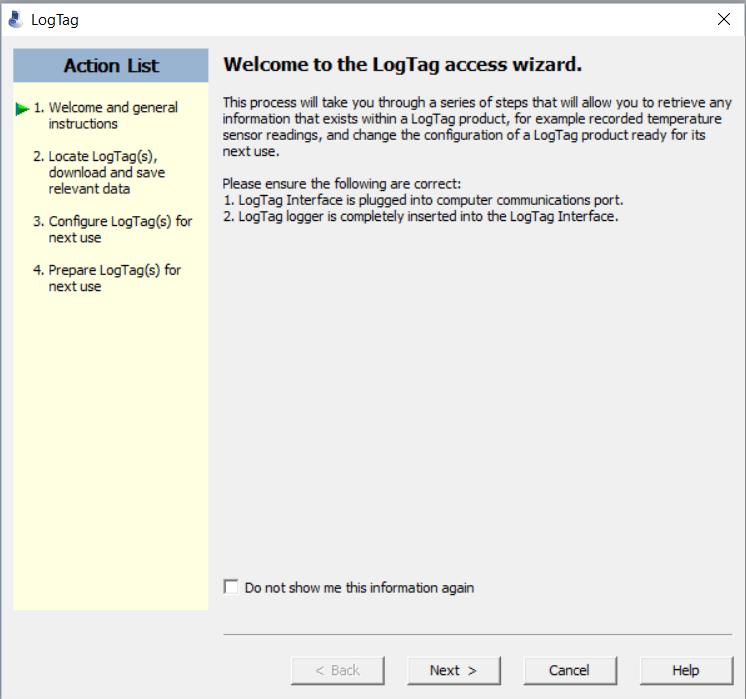
Press Next and the device list will appear:
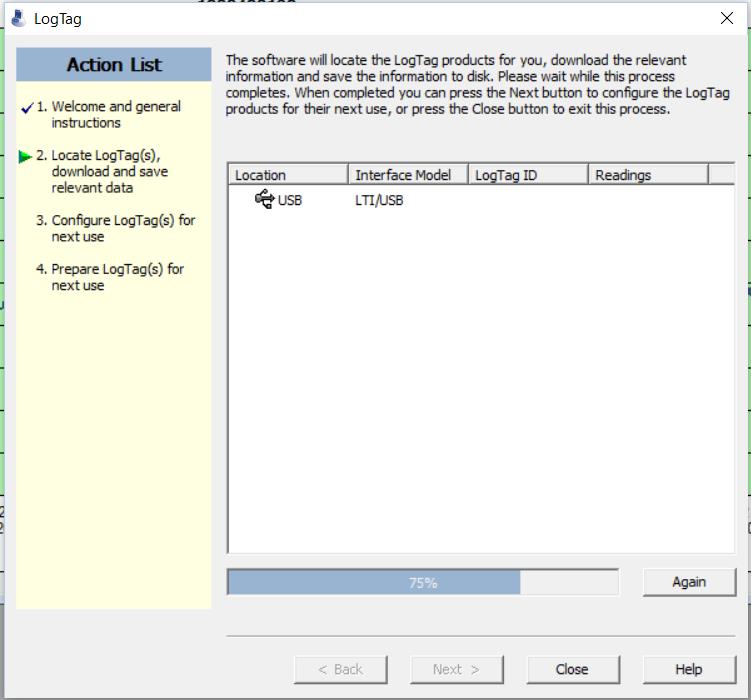
If the Logtag has been detected then the configuration screen will appear.
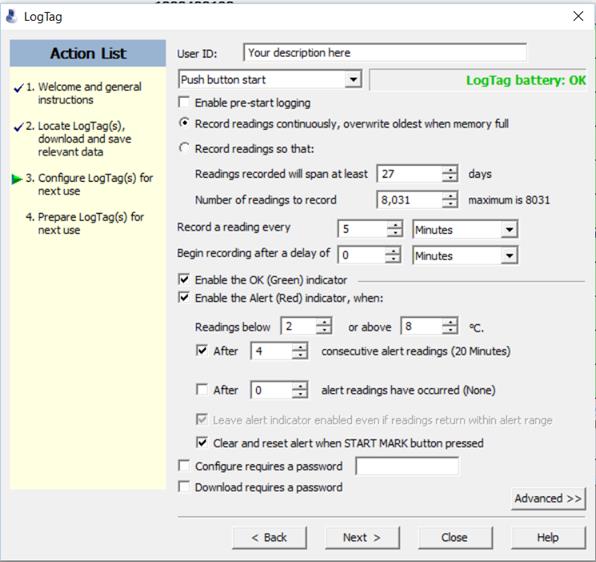
[table id=1 /]
Press “Next” to configure the Logtag. This will:
– Clear the Logtag’s previous readings
– Download the configuration to the Logtag
– Wait for you to press the “Start/Mark” button to begin Logging.
Place the Logger in the fridge (or where ever you want to log) and press the “Start/Mark” button.
We are a real team, working from our office in Castle Hill, Sydney, providing genuine support! We are here to support you, both now and in the future. Feel free to pick up the phone and give us a call on
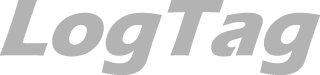
LogTag Temperature Recorders are distributed in Australia by

KEEP OUT OF REACH OF CHILDREN
LogTag loggers contain small batteries. Swallowing can lead to chemical burns, perforation of soft tissue, and death. Severe burns can occur within 2 hours of ingestion. Seek medical attention immediately.