LogTag® Analyzer has the option to save *.CSV files, which can be read directly into Microsoft Excel. Please see your MS Excel documentation if you have difficulties with this step. To create a *.CSV file there are three options you can choose from:
We are a real team, working from our office in Castle Hill, Sydney, providing genuine support! We are here to support you, both now and in the future. Feel free to pick up the phone and give us a call on
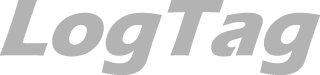
LogTag Temperature Recorders are distributed in Australia by

KEEP OUT OF REACH OF CHILDREN
LogTag loggers contain small batteries. Swallowing can lead to chemical burns, perforation of soft tissue, and death. Severe burns can occur within 2 hours of ingestion. Seek medical attention immediately.