
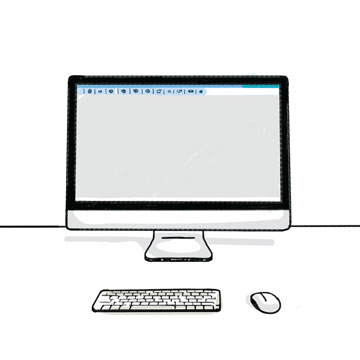
You can find the latest version here.
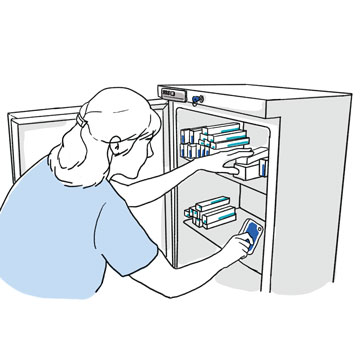
You don’t need to stop the LogTag or press any buttons.

The software will detect the LogTag and automatically download and save your report to your computer.
By default, files are saved to Downloads>My Logtag Data
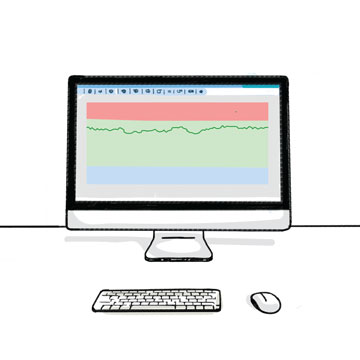
When the data has finished downloading and saving, the report file will open.
When you see this graph, you know it is safe to remove the LogTag from the computer.

You should aim to return to LogTag in the shortest possible time (say 20-30 seconds).
This will reduce the chance of the logger going into alert.
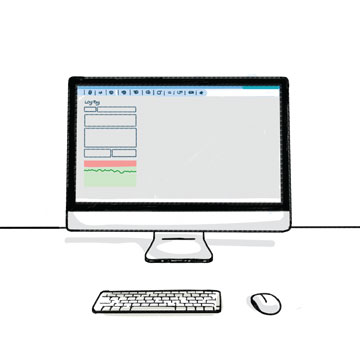
With the LogTag safely back logging, you can examine and print the report at your leisure.
We are a real team, working from our office in Castle Hill, Sydney, providing genuine support! We are here to support you, both now and in the future. Feel free to pick up the phone and give us a call on
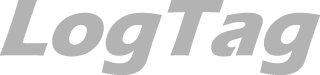
LogTag Temperature Recorders are distributed in Australia by

KEEP OUT OF REACH OF CHILDREN
LogTag loggers contain small batteries. Swallowing can lead to chemical burns, perforation of soft tissue, and death. Severe burns can occur within 2 hours of ingestion. Seek medical attention immediately.
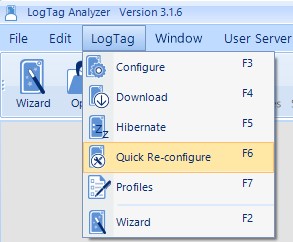
To avoid drowning in pages of data, LogTag can be cleared and restarted after each download.
To do so, click on LogTag > Quick Re-configure.
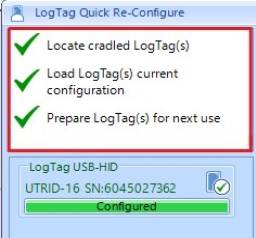
Wait until all three stages of the re-configuration are marked as completed –